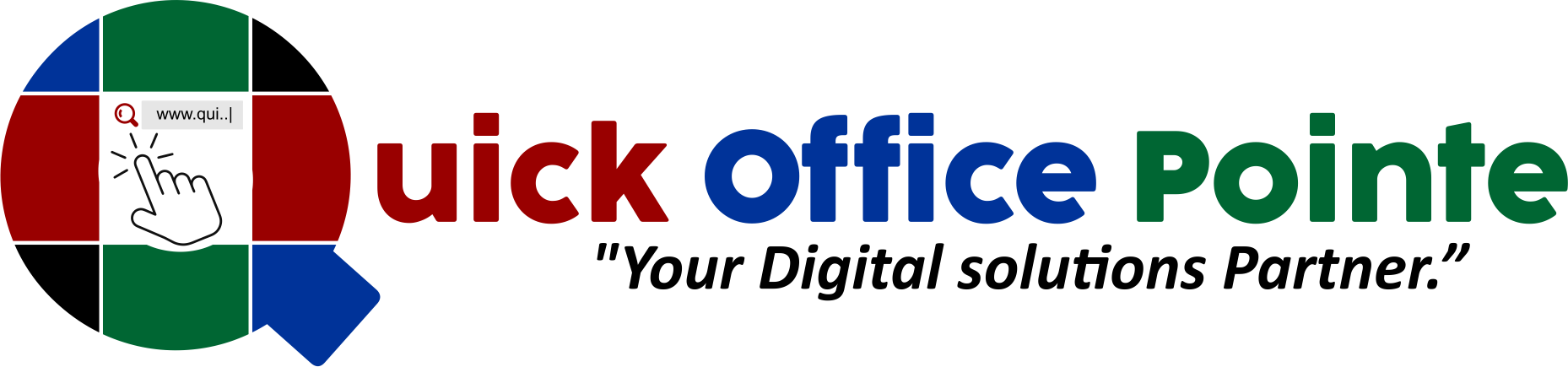Safeguard Your Data: Mastering Backups, Recovery, and Disaster Planning

Week 3, Day 4: Backup and Recovery Strategies
Welcome to Day 4 of Database Decoded Week 3! Today, we’re tackling one of the most critical yet overlooked aspects of database management: backup and recovery. Whether it’s a server crash, accidental deletion, or a ransomware attack, your ability to restore data quickly can mean the difference between a minor hiccup and a business catastrophe. Let’s dive into full backups, point-in-time recovery, and disaster planning—with real-world examples and actionable SQL scripts.
Why Backup and Recovery Matter
Imagine this:
A developer accidentally runs
DELETE FROM Customers;at 2 PM.A ransomware attack encrypts your database at midnight.
A hardware failure wipes out your server.
Without a robust backup strategy, these scenarios could spell disaster. Let’s ensure your data is always recoverable.
Topics Covered
1. Full Backups: Your Safety Net
A full backup captures the entire database at a specific point in time. It’s the foundation of any recovery plan.
How to Create a Full Backup in SQL Server
Using T-SQL:
BACKUP DATABASE TestDB TO DISK = 'C:\Backups\TestDB_Full.bak' WITH INIT, STATS = 10;
INIT: Overwrites existing backups on the disk.STATS = 10: Reports progress every 10%.
Using SSMS GUI:
Right-click your database > Tasks > Back Up.
Choose Full backup type.
Specify the destination file (e.g.,
TestDB_Full.bak).
Best Practices:
Schedule nightly full backups during low-activity periods.
Store backups off-site or in the cloud (e.g., AWS S3, Azure Blob Storage).
2. Point-in-Time Recovery: Undo Mistakes
Point-in-time recovery uses transaction logs to restore a database to a specific moment (e.g., right before a data loss event).
Step 1: Ensure Log Backups Are Enabled
-- Set the database to "Full" recovery model ALTER DATABASE TestDB SET RECOVERY FULL;
Step 2: Restore the Full Backup and Logs
Scenario: A user deletes critical data at 2:00 PM.
RESTORE DATABASE TestDB FROM DISK = 'C:\Backups\TestDB_Full.bak' WITH NORECOVERY; -- Restore transaction logs up to 1:50 PM RESTORE LOG TestDB FROM DISK = 'C:\Backups\TestDB_Log1.trn' WITH STOPAT = '2025-02-27T13:50:00', RECOVERY;
NORECOVERY: Leaves the database in a restoring state for additional logs.STOPAT: Specifies the exact time to restore to.
Why This Works: Transaction logs record every change, letting you "rewind" the database.
3. Disaster Planning: Prepare for the Worst
A disaster recovery plan (DRP) ensures minimal downtime during catastrophic events.
Key Components of a DRP:
Backup Redundancy:
Store backups in multiple locations (local, cloud, off-site).
Use Azure SQL Managed Instance or AWS RDS for automated geo-redundant backups.
Replication:
Set up Always On Availability Groups for real-time failover.
Documentation:
Outline step-by-step recovery procedures (e.g., who to contact, how to restore).
Testing:
Regularly simulate disasters (e.g., delete a table, restore from backup).
Disaster Recovery Checklist:
✅ Daily full backups + hourly log backups.
✅ Off-site/cloud backup storage.
✅ Quarterly recovery drills.
Practice Tasks
Task 1: Perform a Full Backup and Restore
Create a full backup of your
TestDBdatabase.Simulate data loss (e.g., delete the
Employeestable).Restore the backup and verify data recovery.
Task 2: Test Point-in-Time Recovery
Insert a new record into
Employees.Take a transaction log backup.
Delete the record.
Restore the database to the moment before deletion.
Task 3: Automate Backups
Use SQL Server Agent to schedule nightly full backups and hourly log backups.
Pro Tip: Analyze Query Execution Plans
While practicing backups, revisit Day 3’s advanced queries! Compare the performance of CTEs vs. subqueries using SQL Server’s Execution Plan:
Run a complex query with a CTE.
Run the same logic with a subquery.
Check which has lower CPU/IO costs.
Example:
-- CTE Version WITH HighEarners AS ( SELECT EmployeeID, Salary FROM Employees WHERE Salary > 70000 ) SELECT * FROM HighEarners; -- Subquery Version SELECT EmployeeID, Salary FROM Employees WHERE Salary > 70000;
Key Takeaways
Full Backups: Your first line of defense. Schedule them daily.
Point-in-Time Recovery: Use transaction logs to undo errors.
Disaster Planning: Redundancy, replication, and testing save businesses.
Automate Everything: Manual backups are prone to human error.
What’s Next?
Day 5: Query Optimization Masterclass
Execution Plans: Diagnose slow queries.
Index Tuning: Eliminate bottlenecks.
Statistics: Keep your database’s performance data up-to-date.
Pro Tip: Experiment with restoring backups to a test server to avoid downtime in production.
Challenge: Can you configure a DR drill where you restore your database to a different server within 1 hour? Share your strategy below!
Enjoyed this guide? Let us know how you’ve safeguarded your databases!